How I setup a Verizon XV6700 PDA phone without going
insane.
By Jeff Liebermann jeffl@comix.santa-cruz.ca.us

The XV6700, out of the box from Verizon requires considerable updating and hacking to be considered functional. This was not my idea of a good OOBE (out of box experience). The following is how I setup and upgraded my phone. This is not intended to be a step by step setup guide, but rather a general outline of what’s involved. Basics, such a file management, and use of the File Explorer are not covered.
Initial setup instructions are in the supplied instruction manual. Install the date and time, but don’t bother with the password, contacts, calendar, or any options. These will all be wiped out during the update process. If you want to learn the basics, but hate reading manuals, try the interactive how-to Flash simulator at:
http://support.vzw.com/swf/xv6700/xv6700_final.htm
It’s kinda nifty and would have shortened my learning curve had I seen it earlier. Unfortunately, the simulator is for the earlier firmware version. Screens, features, and actins will change somewhat after the firmware has been upgraded.
Prepare the PC:
If your PC doesn’t already have Outlook, install the supplied Windows Outlook 2002 and Active Sync 4.1 software from the CD in the box. These will both require an update. You can use Outlook 2000 but the very latest Active Sync 4.5beta will not work. After installation, run Windows Update or Microsoft Update to update Outlook 2002.
Download and install MS Active Sync 4.2:
http://www.microsoft.com/windowsmobile/activesync/default.mspx
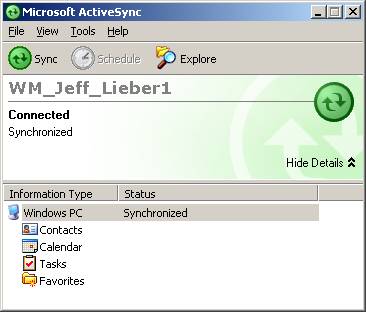
Testing the Active Sync connection:
Connect the phone to the PC via the supplied USB cable. The Active Sync icon and window should light up. It should sync successfully. Try adding a few contacts and check if synchronization works. Try the Explore feature and browse the directories on the XV6700. The directory shown is actually “My Documents” on the XV6700.
Updating the phone:
Download two updates and two instructions for the XV6700 from:
http://www.utstar.com/pcd/Downloads.aspx
Download, read the instructions, and follow them. Install the AKU2 fix first. It takes about 20 minutes to install. The screen will go black with a very dim “USB” on the screen. This is normal. Don’t play with the phone or PC while it is being updated.
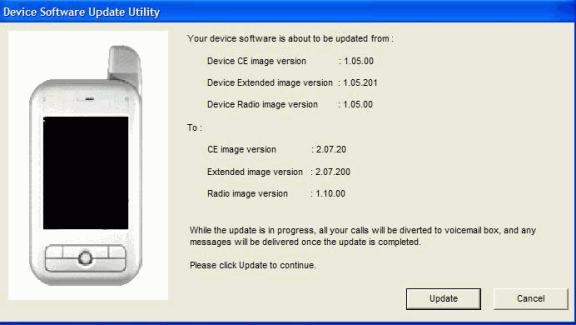
When finished, the AKU2 fix will restart the phone and proceed to downloading Verizon specific settings and features. This will take about 10 minutes. The display will show the file names as they download. After the download, the phone will restart again, and ask for the date, time, password, owner, etc. This time, enter all that you think are required.
Install a registry editor:
http://www.phm.lu/Products/PocketPC/RegEdit/
http://www.freewareppc.com/utilities/regeditce.shtml
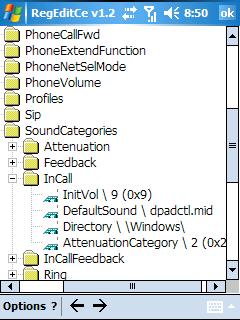
Audio settings tweaks:
The default audio settings result in fairly low earphone audio. The audio is loud enough in speakerphone mode, so the device is capable of running louder. However, the volume control does not allow a higher volume setting. Use the registry editor to change the following settings under
\HKCurrentUser\ControlPanel\SoundCategories\
These are what I settled on. I’m not sure these are optimum or even correct. The speaker volume is still too low.
Sound Catagories
Attenuation
2 \ 1 (default 1)
1 \ 1 (default 1)
0 \ 0 (default 0)
Feedback
AttenuationCategory 2 (default 0)
InitVol 2 (default 2)
InCall
AttenuationCategory 2 (default 2)
InitVol 8 (default 2)
InCallFeedback
AttenuationCategory 1 (default 1)
InitVol 5 (default 4)
Ring
AttenuationCategory 1 (default 2)
InitVol 5 (default 3)
Ring Preview
AttenuationCategory 1 (default 1)
Disarm EVDO/1xRTT if you’re not using it:
The XV6700 connection manager toggles between WiFi and EVDO/1xRTT connectivity. Verizon does not offer a “no data” service. The lowest monthly cost is metered service paid by the Kbyte. When you turn off WiFi, it automatically turns on EVDO. If you then use Internet Explorer or any network application that connects to the Internet, the call will go via EVDO instead of WiFi and you might get a surprise on the monthly bill. If you don’t plan to use EVDO/1xRTT, then delete it:
Settings -> Connections -> Connections- > Manage
Existing Connections
Push and hold the pen on top of data network until the option delete pops up
Select delete.
Voice dial and control:
Voice Speed Dial manual and backup utility:
http://www.cyberon.com.tw/technicalsupport.htm
The backup utility is very easy. Just unzip the files to an empty directory on the PC (not on the XV6700). Run it on the PC. It will find, copy, and compress all the voice speed dial files it finds and save them on the PC.
Useful utilities:
WiFiFoFum: Wi-Fi access point sniffing tool. Similar to MiniStumbler (which doesn’t work on the XP6700).
http://www.aspecto-software.com/rw/applications/wififofum/index.html
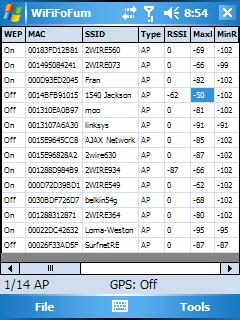
I had a problem installing WiFiFoFum 2.1.1. I used the installer version, which also installed .Net Compact Framework 2.0. Both apps installed correctly, but the WiFiFoFum program did not show up on the program listing. I tried a restart but that didn’t help. I reinstalled the application, did NOT reinstall .Net CF 2.0, and it worked.
Skype for Pocket PC: VoIP. Works nicely over a Wi-Fi connection.
http://www.skype.com/download/skype/mobile/
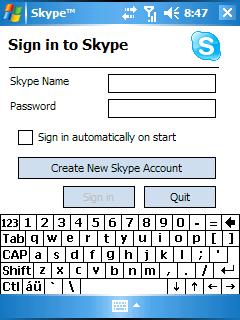
Useful data and web sites:
Verizon Online Guide:
http://cache.vzw.com/multimedia/mim/xv6700/IUG-online.html
Verizon PDA Bluetooth crippled features chart::
http://support.vzw.com/pdf/BT_Chart_PDAs.pdf
PC Magazine review of the XV6700:
http://www.pcmag.com/article2/0,1895,1933326,00.asp
More:
http://pdaphonehome.com/forums/ppc-6700-xv6700/
10/13/06 Initial scribble.
10/14/06 Added apps, images, tweaks, etc.